- Open a command prompt window and run regedit.exe
- Goto HKEY_LOCAL_MACHINE\SYSTEM\CurrentControlSet\services\LanmanWorkstation\Parameters
- Change the subkey "RequireSecuritySignature" value from 1 to 0.
- Reboot the machine
Monday, November 16, 2015
Viewing the PUM share on Windows 7
If you use Windows 7 and cannot see the share you might check the following setting on your registry:
Tuesday, November 10, 2015
SQR source files in PUM Images
Update on this. In the newer images PeopleSoft has put the source files under the PS_APP_HOME directory. I've also been using FileZilla FTP client as I found that WinSCP was disconnecting me while downloading large files.
1) Log into the PUM via FTP client using the root user (I use FileZilla)
2) Navigate to the /opt/oracle/psft/pt/ps_app_home/sqr directory
I recently had a need to look at one of the delivered SQR source files in the HR PUM Image. Here is how you get there when the PUM Image is running:
1) Log into the PUM via FTP client using the root user (I use WinSCP)
2) Navigate to the /opt/oracle/psft/ptdb/apptools/sqr directory
Thanks to Sasank Vemana for the assistance on this! You can check out his blog here
1) Log into the PUM via FTP client using the root user (I use FileZilla)
2) Navigate to the /opt/oracle/psft/pt/ps_app_home/sqr directory
I recently had a need to look at one of the delivered SQR source files in the HR PUM Image. Here is how you get there when the PUM Image is running:
1) Log into the PUM via FTP client using the root user (I use WinSCP)
2) Navigate to the /opt/oracle/psft/ptdb/apptools/sqr directory
Thanks to Sasank Vemana for the assistance on this! You can check out his blog here
Subscribe to:
Comments (Atom)
How to restrict File Types (extensions) in PeopleSoft
I recently had a requirement to only allow certain types of files to be uploaded to PeopleSoft. I wanted a solution that didn't requir...
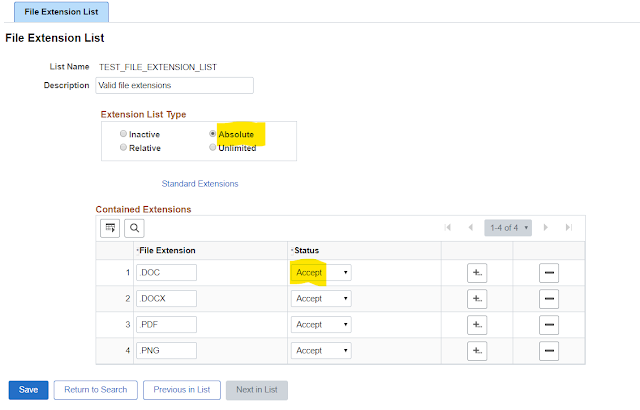
-
I recently had a requirement to only allow certain types of files to be uploaded to PeopleSoft. I wanted a solution that didn't requir...
-
I recently found a nifty tool that works with the Chrome browser called PS Utilities. It is very handy to find page and field information. C...
-
I ran into a situation where I needed to find out what query tree and access group a particular user had access too. I used the sql below t...
